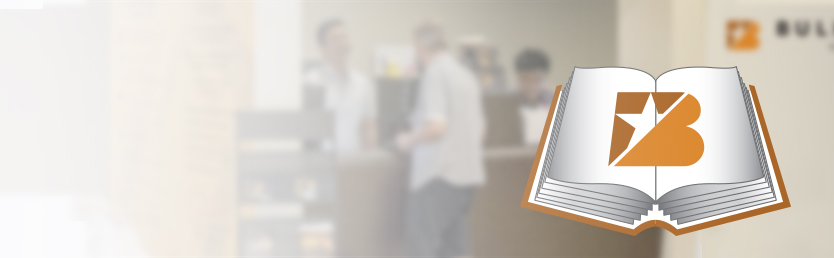How can we help? Ask a question or describe a problem you're having.
-
Buy Gold & Silver from BullionStar
- BullionStar at a Glance
- Learn How to Buy Precious Metals From BullionStar in Four Easy Steps
- Buying Gold & Silver from BullionStar - Detailed Guide
- Payment & Payment Methods
- A Guide to Paying For Your BullionStar Order With Crypto
- Storing & Delivering Precious Metals in the United States
- United States Gold & Silver Bullion Sales Tax
- Buying Gold & Silver For Your IRA Retirement Account
- How BullionStar Ensures Your Privacy & Confidentiality
- Earn Commissions With BullionStar’s Affiliate Program
- Buy Precious Metals from BullionStar in the US – FAQ
- Contact Us
-
BullionStar Account
- How to Set Up a BullionStar Account in Just a Few Seconds
- Adding a Joint Account Holder to Your BullionStar Account
- Keeping Funds on Your BullionStar Account
- How to Fund Your BullionStar Account
- How to Withdraw Funds From Your BullionStar Account
- How to Sell Bullion with the Proceeds Paid to Your BullionStar Account
- Using Two-Factor Authentication (2FA)
- Frequently Asked Questions
- Our Products
-
Vault Storage
- Storing Precious Metals With BullionStar
- Bullion Storage in the United States
- BullionStar's Vault in the United States
- Precious Metals Storage Options
- Direct Legal Ownership
- How We Allocate Bullion in Our Vaults
- Vault Insurance Procedures & Policies
- Bullion Audit Procedures & Policies
- How to Buy Gold & Silver for Vault Storage
- How to Sell Bullion in Vault Storage
- How to Withdraw Bullion from Vault Storage
- Convert/Withdraw BSP Grams
- IT & Account Security Policies & Procedures
- In Case of Death
- Storage Fee Schedule
- Sell To BullionStar
- About BullionStar
- Terms & Conditions
How to Buy & Store Bullion in BullionStar’s Vaults
Step 1: BullionStar gives customers the ability to buy precious metals products in several countries. You can view the unique selection of bullion products that we offer for sale in each country by using the "Show Products In" dropdown menu that is located at the upper right-hand corner of the website.
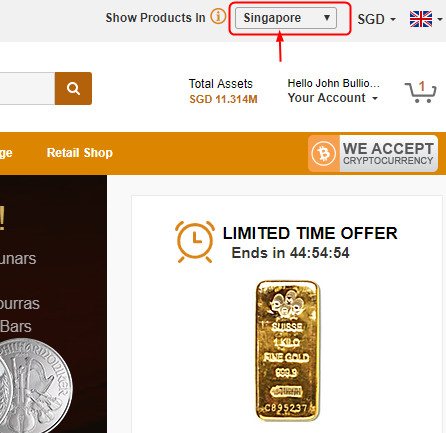
Step 2: Go to the top menu, place your mouse cursor over "Buy Gold & Silver," and then choose your preferred category of products such as “Platinum Coins.” You can also find products via the search field that is located to the right of the BullionStar logo.
Step 3: Once you’ve identified the products that you’d like to purchase, enter your desired number of units of that product in the field located to the left of "Add to Cart," and then click the "Add to Cart" button.
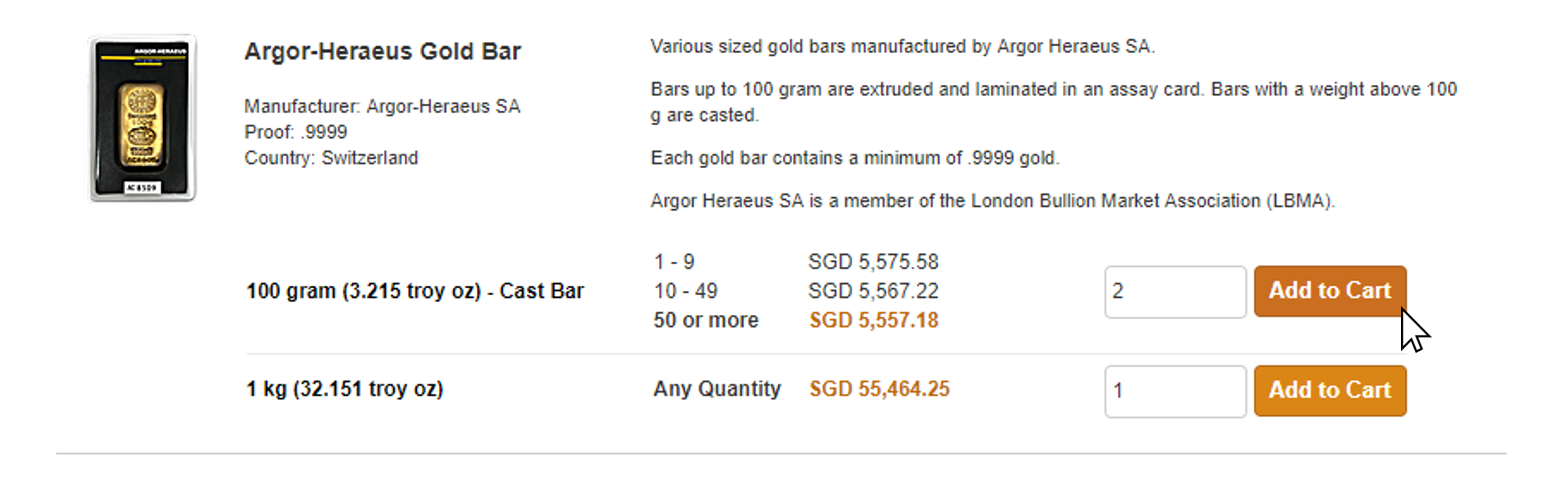
Step 4: Your chosen items will be added to your shopping cart and a pop-up will appear showing the item added. The pop-up will give you a choice of clicking either the "Continue Shopping" button or the "Proceed to Checkout" button. You can also view the contents of your shopping cart by hovering your cursor over the shopping cart icon that is found at the upper right-hand side of the website.
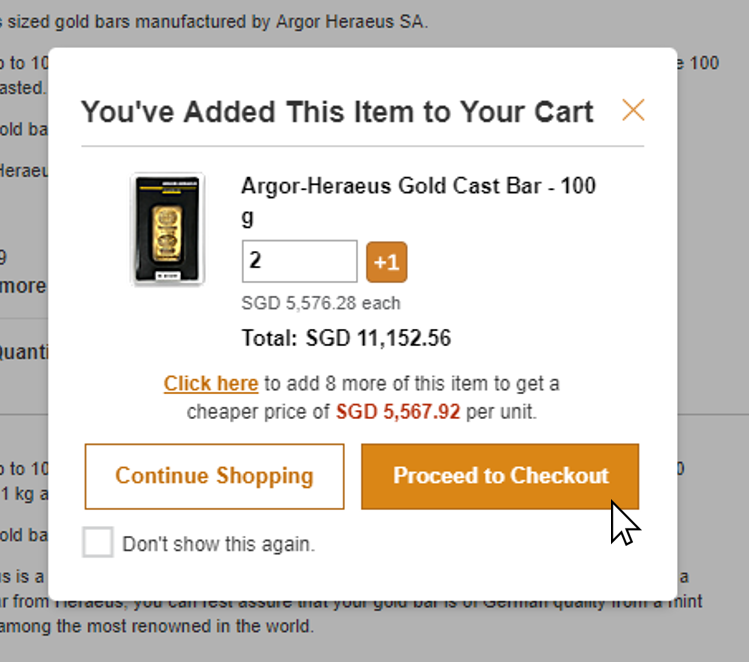
Step 5: If you click the "Proceed to Checkout" button, the selected product(s) will be added to your shopping cart and displayed on the checkout page. When viewing your checkout list, you can remove items by clicking on the "X" next to its listing and you can edit the number of units of each item that you’d like to order. If you click the "Continue Shopping" button, you will be brought back to the product screen, where you can choose additional products by repeating steps 3 and 4.
Step 6: Upon arriving at the checkout page, choose "Vault Storage" as your delivery method and choose your payment method from the “Payment” dropdown menu. We accept a wide variety of payment methods, including wire transfer, credit/debit card, and cryptocurrency.
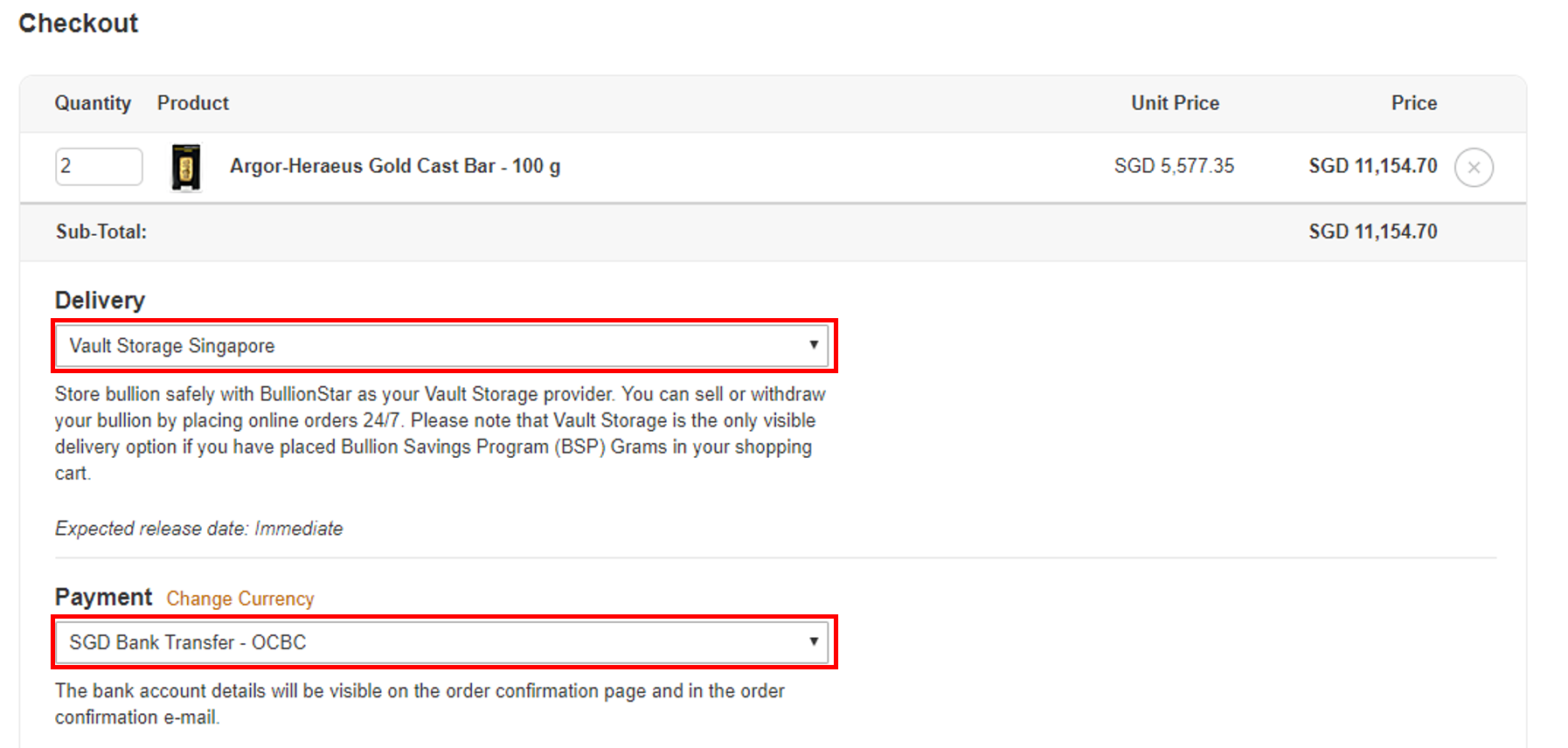
Step 7: If you are logged into your BullionStar account, your registered address will used as your default address for the checkout process. If you’d like to edit your customer information before checking out, click on the "Change Account Details" button. If you haven’t created a BullionStar account yet, you can easily do so by filling in the empty "Customer Information" fields. If you already have a BullionStar account but aren’t currently logged in, please log in before checking out.
Step 8: If this is your first time placing an order for Vault Storage, you will be asked to select a PIN code that must be entered in future transactions. If you already have a PIN code, please use it if the system requests account verification. Please read the terms and conditions and check the checkbox if you agree to them. Next, check the checkbox to acknowledge that your order is binding. Finally, click the "Place your Order" button to submit your order.
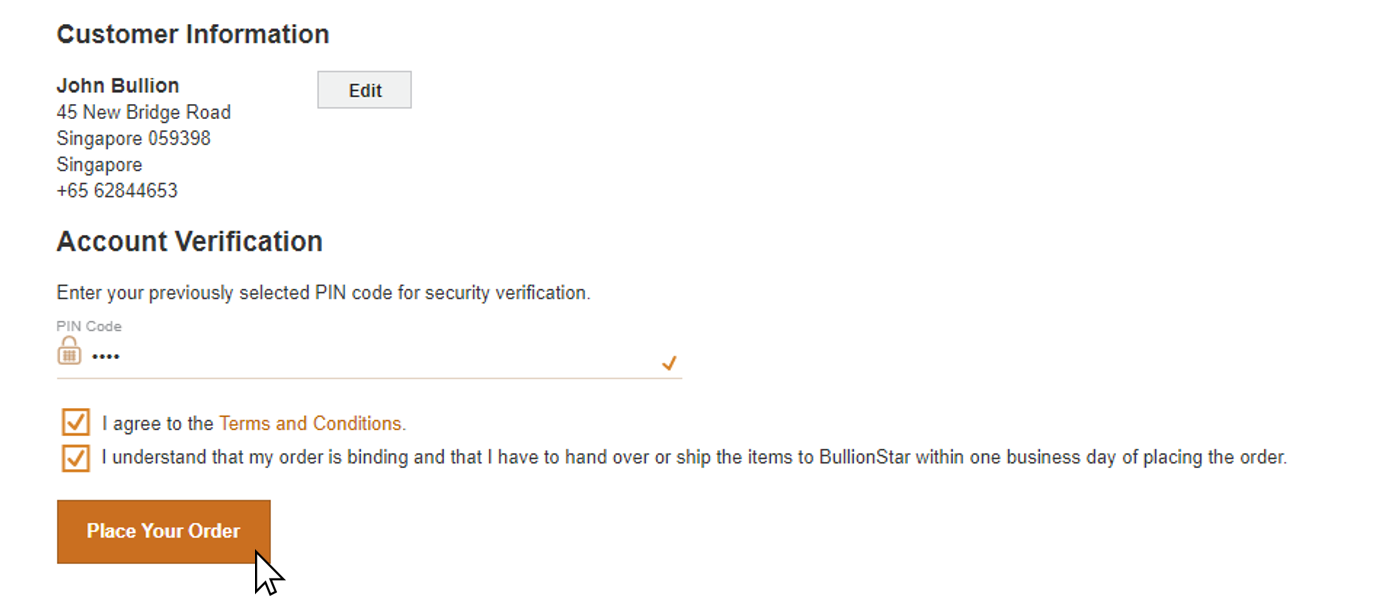
Step 9: After you’ve placed your order, an order confirmation will appear with your order number and payment instructions. We will also send order confirmations to you via e-mail and text message. The products that you’ve ordered will show as payment pending under your Cash & Bullion Dashboard. Once we have received your payment, the payment pending status will be removed and we will place your bullion items into our vault(s).
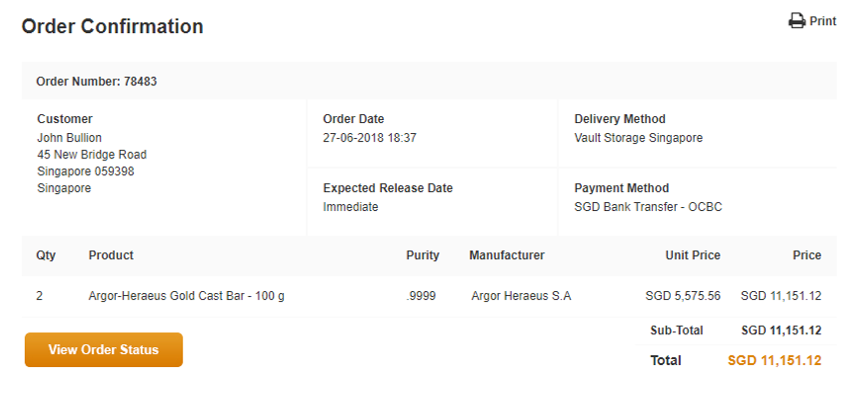
For Additional Information:
Storing Precious Metals in BullionStar’s Vaults
How We Allocate Bullion in Our Vaults